Excel Tips and Tricks / Business Reporting Question: How can one merge MS Excel with MS word given that we have a list of clients stored in MS Excel? Are we able to automate the sending of statements to clients?
Answer: Yes, by merging MS Excel with MS word.
Why: To automate the sending of documents by merging MS Excel with MS Word
Applies To: MS Excel 2003, 2007, 2010
1. Refer to the data as given in the example below.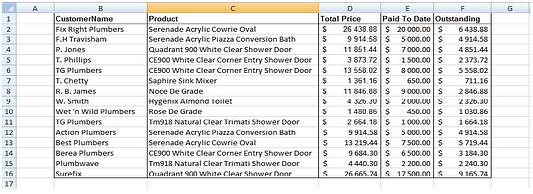
2. Open MS Word and create the template below.
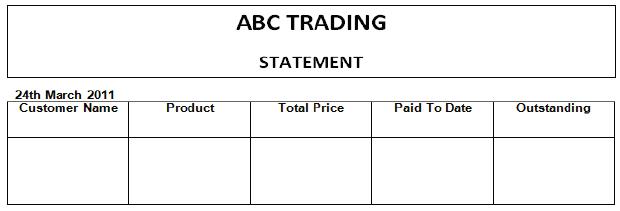
3. For MS Word 2007 & 2010 click on the mailings tab and select start mail merge (in the select mail merge group) then step by step mail merge wizard.
4. For MS Word 2003 and lower; click on the tools menu, letters & mailings then mail merge.
5. Click next on the bottom right hand side until you reach step 3.
6. Select the browse option.
7. Locate your MS Excel client database and click Ok twice.
8. For MS Word 2007 & 2010 select the cell below customer name in the statement template and click on insert merge field (under the write & insert fields groups).
9. From the field list select customer name.
10. Repeat steps 8-9 until you have inserted all the merge fields.
11. For MS Word 2003 & lower; click tools – letters & mailings-show mail merge toolbar.
12. On the mail merge toolbar locate the insert merge field icon (next to insert word field) and repeat steps 8-9.
13. Click the next button until you reach step 6.
14. You can then print or edit the individual letters.
The number of letters/statements that will be created will be equal to the number of clients in the database. In that way the process of sending documents to clients will be automated. Meaning an organization with a lot of clients is able to effectively & efficiently send mass mails to its clients.
If you would like additional assistance with your business reporting needs, please contact us today for a complimentary consultation.
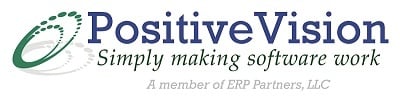
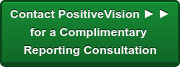

 © 2019 PositiveVision • 219 E. Thorndale Ave. Roselle, IL 60172
© 2019 PositiveVision • 219 E. Thorndale Ave. Roselle, IL 60172