Excel Tips and Tricks / Business Reporting Question: I am using Excel 2007 for my sales report. I know I can use the Report Filter in the PivotTable to filter all the sales data. Is there a way that you can just filter a specific Row field as I would like to filter my sales data by Date only?
Answer: Yes, using the new filtering options for Row and Column fields in Excel 2007
How:
- Open your sales report into Excel.
- Open the PivotTable field list.
- Hover over the words Date in the top of the PivotTable Field List and you will see a drop down appear.
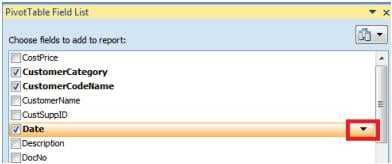
- Select the arrow and a drop down menu will open. You can then filter on your Date field, by selecting the Data filter option from the drop down menu. Open the dropdown. Choose Date Filters. The next flyout menu offers filters for This Week, Next Month, Last Quarter and others. If you want to filter to a specific month or quarter, choose All Dates in Period and select a month or quarter from the final flyout menu. See the example below.
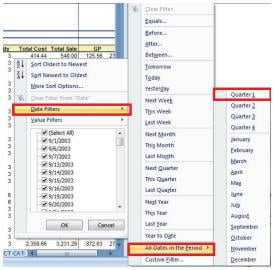
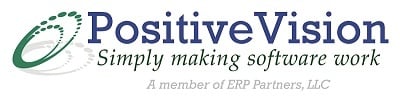
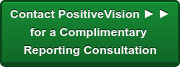

 © 2019 PositiveVision • 219 E. Thorndale Ave. Roselle, IL 60172
© 2019 PositiveVision • 219 E. Thorndale Ave. Roselle, IL 60172