Do you use Excel for your business reporting needs? Many businesses use Excel accounting software, and we receive many questions regarding its proper use. If you – like us – have ever questioned how to perform a certain function in Excel, you’ve come to the write place. Periodically we will highlight Excel tips and tricks (like the Excel tip found in this article) to help you get the most out of your accounting software solution.
Have you ever had data in a spreadsheet or list that runs vertically from the top to the bottom of the sheet and you want it flipped horizontally to run from left to right? I spent a while searching for a way to do this and found myself quite frustrated with the help files in Excel. It’s actually super easy once you know what to do, but it doesn’t pop out when you are looking for it in the new MS Excel menus. It’s not a standard menu item. I found several formula based ways to flip the data, but I knew there had to be an easier way. So I spent some more time hunting the web for excel tips and found it. This will work in Excel 2000, 2003, 2007 and 2010 and may even work in older versions than I have listed.
- Highlight and cut or copy the desired data (horizontal or vertical).
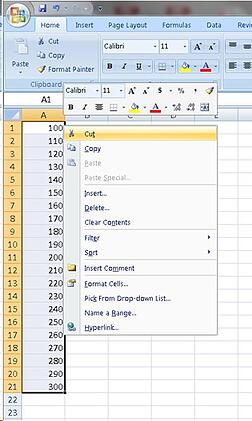
- Select (left-click) the desired start location to paste the data to.
- Right click over the cell, and then select "Paste special" from the pop up window.
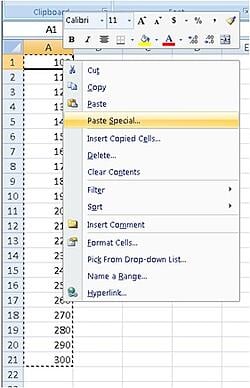
- Check the box marked "Transpose" at the bottom of the window, and click OK.
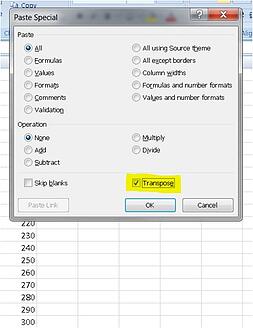
- Done!
Stay tuned to our blog for more Excel tips and business reporting tricks.
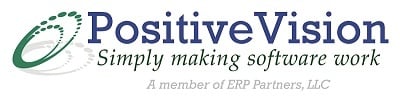

 © 2019 PositiveVision • 219 E. Thorndale Ave. Roselle, IL 60172
© 2019 PositiveVision • 219 E. Thorndale Ave. Roselle, IL 60172