Last month’s webinar on Getting the Most Out of Windows 7 proved to be valuable and we wanted to thank those of you who attended. This article will cover some of the most valuable features in Windows 7.
Microsoft's newest operating system, Windows 7, is an excellent release. Microsoft listened to its customers to create a great operating system that has a lot of user-friendly features such as:
The Start Menu– Your most frequently used programs are displayed and you can "pin" programs to this menu by right-clicking them and choosing "Pin to Start Menu."
Taskbar - The new Taskbar located at the bottom of your screen allows you to rearrange the icons in any order you like. Simply click, drag and place them in your preferred order.
Accessing Programs - Access all your programs by clicking "All Programs" on the bottom of the menu, or simply type the program name into the search box.
Stacking Programs - If you have multiple windows open in a program they will "stack" on top of each other, looking a bit like a deck of cards. When you click the stack of icons, a little window will pop up and show you a preview of each of your program windows so you can pick the one you want. There will also be an "X" button so you can quickly close those you don't need open anymore. If you have music or a video play, the preview window will have controls for you!
New Windows - If you have a window in a small size and you want it maximized, simply click on the top border of the window with your mouse. Hold down your mouse button and drag the window to the top of the screen. It automatically maximizes! Drag it down again and it will return to the size you had it.
Comparing Two Documents - Windows 7 makes comparing two documents or screens easy, too. Click on the top bar of the first window and drag it until your mouse point hits the left side of your screen. It will pop to fill half of your screen. Use the same technique to drag the second window to the right - it will fill the other half of the screen for side-by-side viewing.
Minimize - A final useful feature in Windows 7 is a small button in the very bottom, right-hand corner of your screen. It looks like a tiny button on top of the Taskbar. Click that, and all windows on your screen minimize so you can see the desktop. Click again, and your windows pop back to where they were.
Windows 7 truly has a user-friendly interface that you'll find easy to learn and work with.
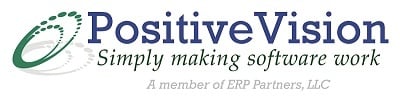

 © 2019 PositiveVision • 219 E. Thorndale Ave. Roselle, IL 60172
© 2019 PositiveVision • 219 E. Thorndale Ave. Roselle, IL 60172